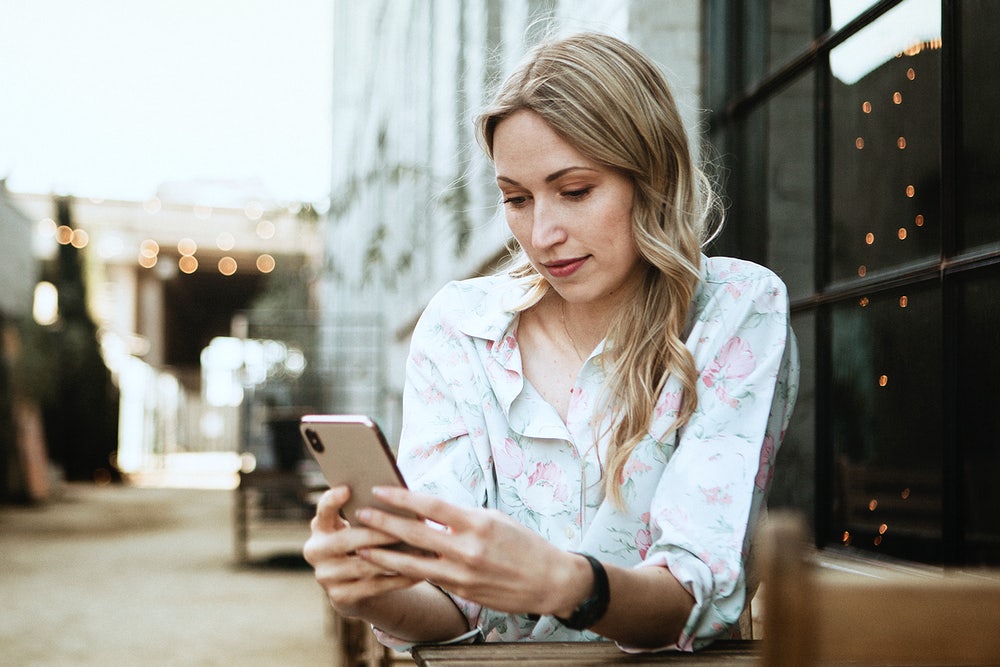
MyFitnessPal is a very user-friendly app when it comes to food tracking. You can find just about any foods from grocery stores and restaurants, add recipes yourself, and scan barcodes of foods. Here are some tips to make sure you are using MyFitnessPal (MFP) properly and tracking to the best of your ability.
1. Look for foods with the green checkmarks
When tracking generic food, like chicken or strawberries, there can be several different options. If for some reason you cannot scan the barcode, then simply type in the food item and choose the option with the green check next to it. In my experience, that tends to be the most accurate breakdown.
2. Logging Proteins
Most protein should be logged raw, but this is not always the easiest way to do it, especially if you tend to meal prep at the beginning of the week. To keep things simple, I will log my cooked meat as an ounce HIGHER compared to what is on the scale. For example, if my scale says I have 4oz. of chicken, then I log it in MFP as 5oz. This is purely because most barcodes give you the nutrition info for the raw meat, not cooked.
3. Logging Recipes
When logging recipes, select the serving size as 1, weigh out the finished product and then take the total weight and divide it into the number total number of servings that you want. For example, say you make soup and the total weight is 1000g in weight, 100p 200c and 40f. To split the soup in 4 servings go back to your recipe, hit ‘edit’ and change the serving size to 4, then hit ‘save and log it.’ This would then change each serving to 25p, 50c, and 10f.
4. Setting Your Goals
If you do not have the premium version, you can still set your goals to the nearest gram, even if it is not exact. Go to ‘goals’ ‘calorie, carbs, protein, and fat goals’ and set your calories. MFP will tend to give you a percent breakdown and will take you round to the nearest 5%. For example, if your total calories for the day are 2000cals, and your macros are 145p, 220c, and 60f the nearest MFP breakdown will look like ‘45% carbs, 30% protein, 25% fat.’ In the end, just look at your total macros by hitting the green ‘calories remaining’ button.
5. Syncing with Activity
When using MFP disconnect your activity from the app. This is because MFP will give you back calories based on exercise and it tends to overestimate the calorie burn of your workout. To do this, go to ‘more’ ‘steps’ ‘don’t track steps’ and make sure no other devices are synced.



